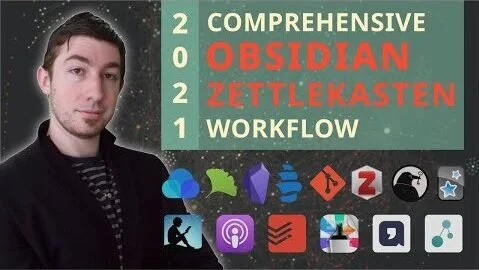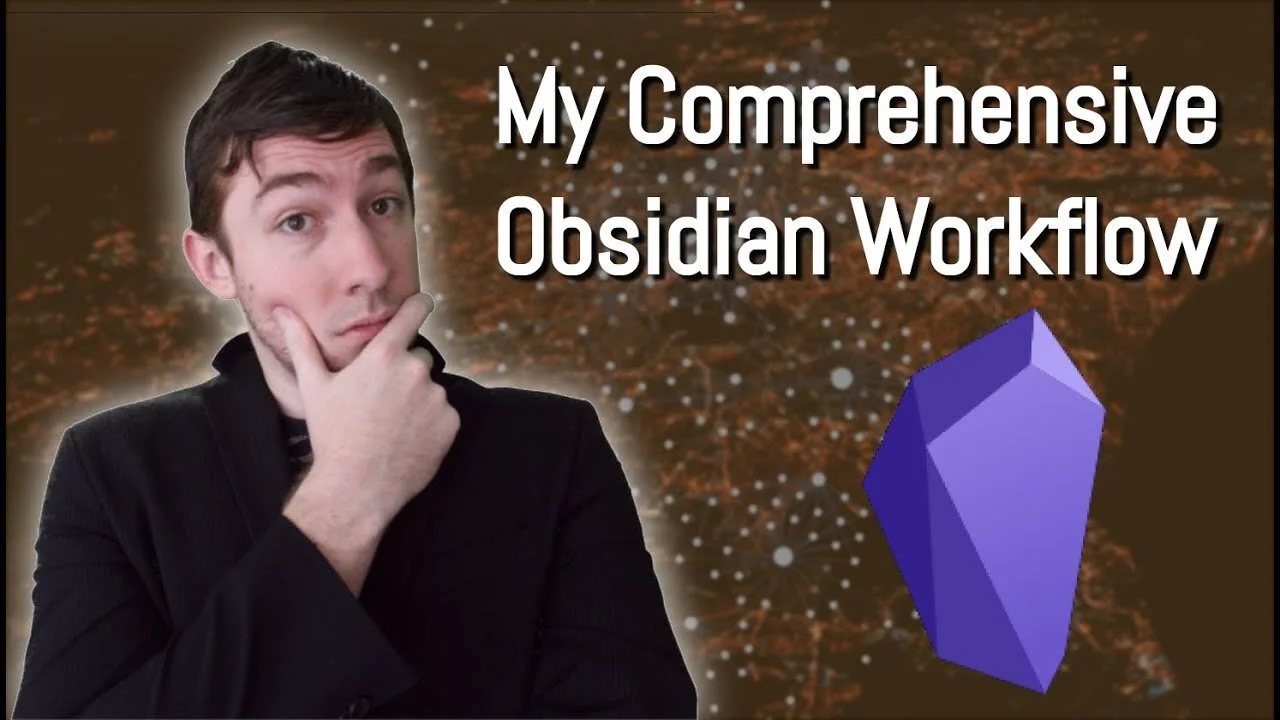Overview
I have had a fairly robust daily notes system since the early days of my usage of Obsidian. Over time of course this process gets refined and improved. The system i have now is probably the most intentional i've ever been about journaling and reviewing the words of my past self.
I hope there will be some useful nuggets of insight in this video that will help you shape and improve your own system :)
Timestamps
- 0:00:00 Welcome
- 0:00:21 Why The Change
- 0:01:24 INTO THE AM
- 0:02:18 My Actual Daily Notes
- 0:03:22 Dataview Queries
- 0:05:31 My Highlights Tag
- 0:06:39 Weekly Note Example
- 0:07:29 Monthly Note Example
- 0:07:52 Aliases Query
- 0:09:43 The Yearly Note Example
- 0:11:14 Why Are You Doing All Of This
- 0:11:59 Closing
- 0:12:17 Outro